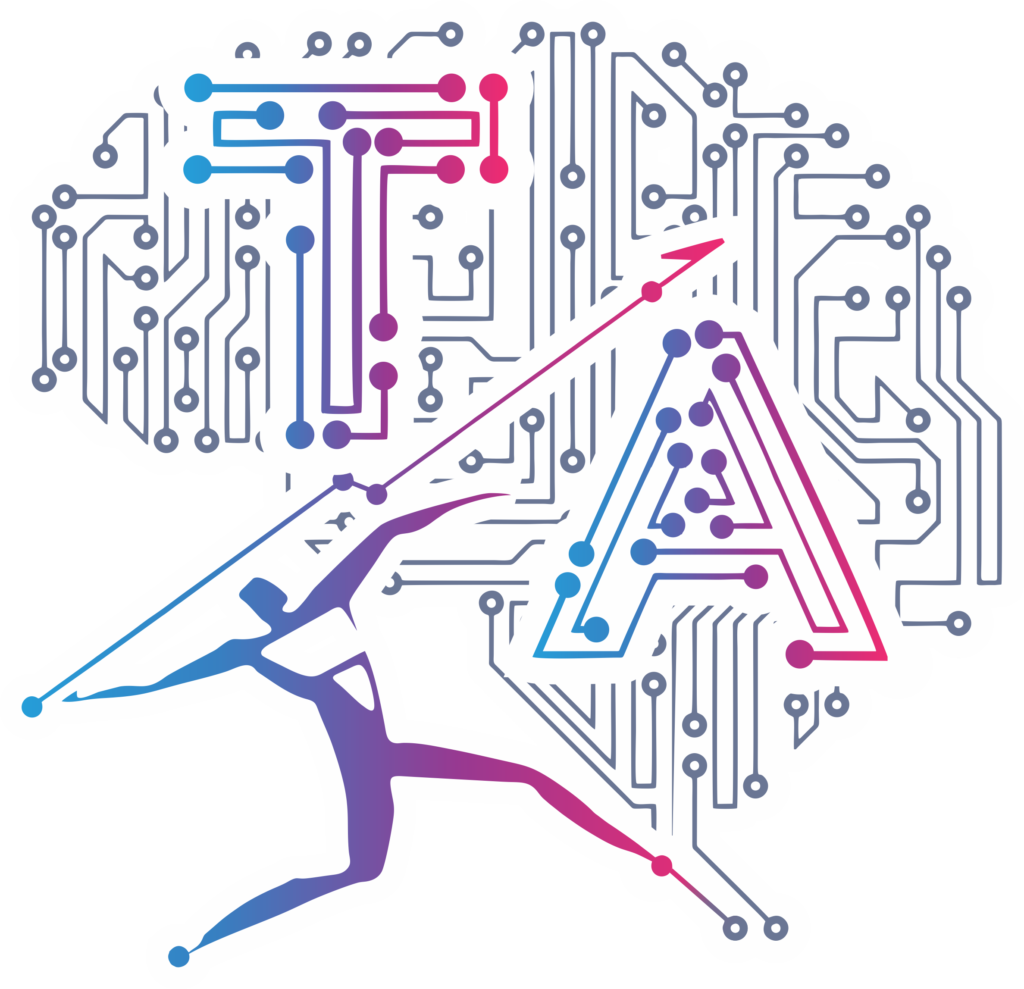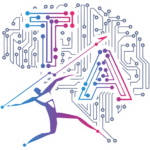How to Add Library in Arduino IDE in 5 Minutes – A Powerful Step-by-Step Guide for Beginners
If you’re stepping into the world of Arduino, one of the most important things you’ll need to learn is how to add library in Arduino IDE. Libraries in Arduino simplify complex coding and help you easily connect various hardware modules like sensors, motors, and displays.
Without libraries, Arduino programming would be much more time-consuming and challenging, especially for beginners. Libraries help you access pre-built functions, making your code shorter, cleaner, and more reliable.
In this complete guide, you’ll discover everything you need to know about how to add library in Arduino IDE, including using the Arduino Library Manager, adding ZIP libraries manually, and including custom libraries in your projects.
📚 What Are Arduino Libraries?
Arduino libraries are pre-written blocks of code that allow your Arduino board to easily communicate with different hardware components like displays, sensors, motors, and more. Libraries act as powerful building tools that handle complex functions in just a few lines of code.
For example:
If you are using an LCD display, you can simply add the LiquidCrystal library instead of writing low-level communication code.
For temperature sensors, libraries like DHT make it easy to get accurate readings.
Why Use Arduino Libraries?
Save Time: Libraries provide ready-to-use functions.
Reduce Errors: Libraries are typically well-tested.
Enable Complex Projects: Without libraries, building advanced Arduino projects would be nearly impossible for beginners.
Understanding how to add library in Arduino IDE is crucial for making your Arduino projects run smoothly and efficiently.
🛠️ How to Add Library in Arduino IDE: Using the Library Manager (Recommended)
One of the easiest methods to add libraries is using the Arduino Library Manager. It’s a built-in feature that gives you access to thousands of libraries with just a few clicks.
Steps:
Open the Arduino IDE.
Navigate to the top menu bar and click Sketch → Include Library → Manage Libraries.
The Library Manager window will appear.
Type the library name in the search bar (for example, Servo or LiquidCrystal).
Click on the desired library and press the Install button.
📌 Tip: Always install the latest version of the library unless a project specifically requires an older one.
This method is fast, safe, and ensures you’re downloading official or verified libraries directly from Arduino’s repositories.
🔍 Arduino Library Manager Tutorial: Key Features
The Arduino Library Manager not only helps you add libraries but also assists in managing them.
Key Features:
Search by library name or hardware type.
Check installed library versions.
Update or remove outdated libraries.
Knowing how to add library in Arduino IDE using the Library Manager gives you full control over your project dependencies, ensuring your code is always up-to-date and secure.


📂 How to Add Arduino Library Manually
Sometimes, you may need to add a library manually if you’ve downloaded it from an external source.
Steps:
Download the ZIP file of the library from sources like Arduino’s official website or GitHub.
Open Arduino IDE → Sketch → Include Library → Add .ZIP Library.
Select the ZIP file and click Open.
The library will now be added to your Arduino IDE.

💼 Include Custom Library in Arduino
When you create or download a custom Arduino library, you can include it in your sketch like this:
#include <CustomLibrary.h>
Make sure the custom library folder is placed in your Arduino Libraries directory. Restart the Arduino IDE if it doesn’t appear immediately.
📥 How to Install Arduino ZIP Library
Go to Sketch → Include Library → Add .ZIP Library.
Select the ZIP file containing the library.
Arduino IDE will automatically extract and install the library.
This method is perfect when you’re working with third-party libraries or special hardware modules.
⚡ Pro Tips for Managing Arduino Libraries
Always use the Library Manager to update your libraries for better stability and security.
Keep a backup of custom libraries to avoid losing them during IDE reinstallation.
Read the official documentation of each library to understand its functions and limitations.
🔗 Useful External Resources:
🔗 Similar Blogs You Might Like
1. What is an Arduino? A Beginner’s Guide
2. Wireless Raspberry Pi Control – A Complete Guide
3. IoT with ESP32 and ThingSpeak – Real-time Data Logging
4. Arduino void setup() and void loop() Explained
5. Introduction to IoT – Basics and Applications
6. How to Add ESP8266/ESP32 Board in Arduino IDE – Complete Setup Guide