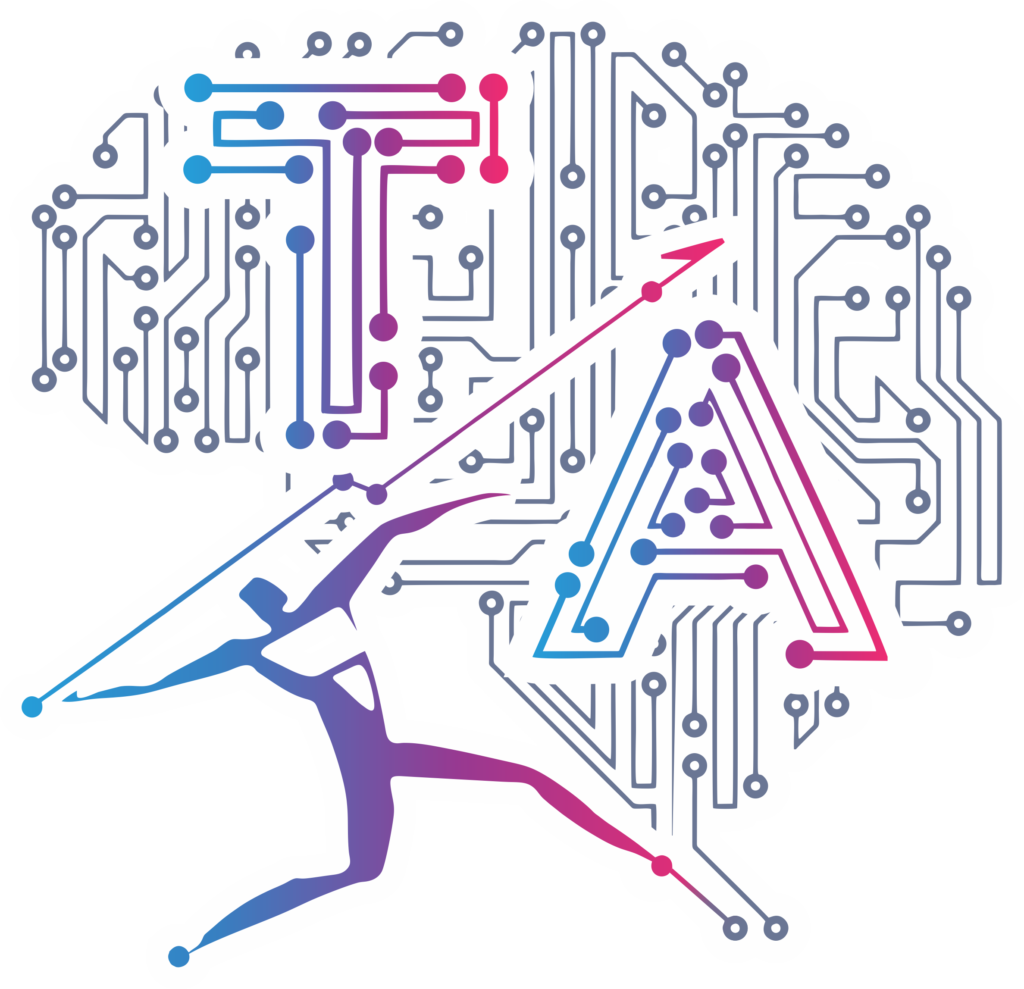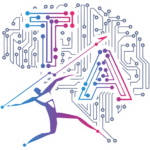Getting Started with Angular: A Step-by-Step Guide
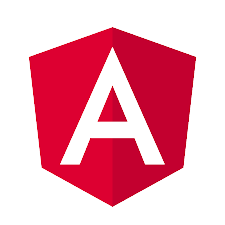
Introduction to Angular
So, you’re interested in diving into the world of web development with Angular? Great choice! Angular is a powerful and popular framework that allows you to build dynamic, responsive, and scalable web applications. Whether you’re a beginner or an experienced developer, this step-by-step guide will help you get started on your Angular journey.
What is Angular?
Angular is a TypeScript-based open-source framework developed by Google. It’s widely used for building web applications and provides a comprehensive set of tools and features that make development efficient and enjoyable. Angular follows the component-based architecture, which means you can build your application by combining reusable building blocks called components.
Setting Up Your Development Environment
Before we start coding, let’s make sure you have a solid development environment set up. First, you’ll need to have Node.js installed on your machine. Node.js is a JavaScript runtime that allows you to run JavaScript on the server side. You can download and install Node.js from the official website (https://nodejs.org).
Once you have Node.js installed, you can use npm (Node Package Manager) to install Angular CLI (Command Line Interface). Angular CLI is a command-line tool that makes it easy to create and manage Angular projects. Open your terminal or command prompt and run the following command:
npm install -g @angular/cli
This command will install Angular CLI globally on your system, allowing you to use it from any directory.
Creating Your First Angular Project
Now that you have Angular CLI installed, you’re ready to create your first Angular project. Open your terminal or command prompt, navigate to the directory where you want to create your project, and run the following command:
ng new my-angular-app
This command will create a new Angular project named “my-angular-app” in a folder with the same name. Angular CLI will set up the project structure and install all the necessary dependencies. It might take a few moments to complete, so grab a cup of coffee and relax.
Once the project creation process is finished, navigate to the project directory by running:
cd my-angular-app
Exploring the Project Structure
Now that you’re inside your Angular project, let’s take a look at the project structure. Angular follows a modular structure, which means you’ll find various directories and files that serve specific purposes. Here’s a brief overview of the important files and directories:
src: This directory contains your application’s source code, including the main entry file (main.ts), the root component (app.component.ts), and other components, services, and assets.src/app: This directory contains your application’s components, templates, styles, and other related files.src/assets: This directory is used for storing static assets such as images, fonts, or any other files you want to include in your application.src/index.html: This is the main HTML file that serves as the entry point for your application.angular.json: This file is the configuration file for your Angular project, where you can define various settings and options.package.json: This file contains the dependencies and scripts for your project, allowing you to manage external libraries and define custom build commands.
Running Your Angular Application
Now that you’re familiar with the project structure, let’s run your Angular application and see it in action. In your terminal or command prompt, make sure you’re inside your project directory and run the following command:
ng serve
This command will start the development server and compile your Angular application. Once the compilation process is complete, you can open your web browser and navigate to ‘http://localhost:4200‘ to see your application live. Any changes you make to your code will automatically trigger a recompilation and update the browser.
Building Your Angular Application
Once you’re satisfied with your application and ready to deploy it to a production environment, you’ll need to build your Angular application. The build process bundles and optimizes your code, making it ready for deployment. In your terminal or command prompt, run the following command:
ng build
This command will create a ‘dist‘ directory in your project, containing all the compiled and optimized files for your application. You can then take the contents of this directory and deploy them to your web server or hosting platform.
Conclusion
Congratulations! You’ve successfully taken the first steps towards becoming an Angular developer. In this guide, we introduced you to the basics of Angular, showed you how to set up your development environment, create a new project, explore the project structure, run your application, and build it for production.
Remember, Angular is a vast and powerful framework with numerous features and capabilities. This guide only scratches the surface, but it should provide you with a solid foundation to continue your Angular journey. Keep exploring, experimenting, and building amazing web applications with Angular!
Now, go ahead and unleash your creativity with Angular. Happy coding!